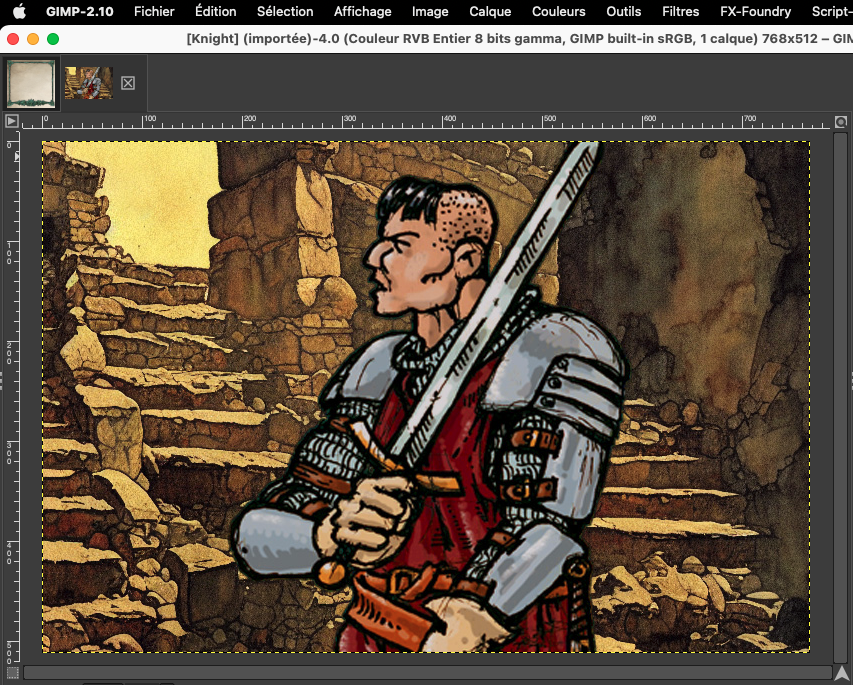This blog post was made for the test rules released during the Kickstarter Dragon bane campaign. The character sheet of the finale release is different. This post is then obsolete and is replaced by a newer one taking into account the new modified character sheet.
You'll find it here:
https://toybox-sw.blogspot.com/2024/04/dragonbane-fillable-character-sheets.html
When playing online, I generally use Owlbear Rodeo VTT, Runehammer VTT or similar simples VTTs, using paper and pens for any information that I want to keep on hand. Some players seem to prefer to have their character sheet on the screen, so, I generally make some fillable character sheets that they can use alongside the program, in another tab.
I have recently backed the test drive rules of Dragonbane and they really look to be right up my alley in style and complexity (except maybe the rest rules, which are quite classical, but that's a discussion for another day and easily solved anyway).
So, I decided to make some charsheets, but contrary to my usual black background, I used graphic elements from the official character sheet, because I found them so gorgeous.
Here is how the result looks like. Read further to find the files for your own use (files provided with the authorisation from Free League, of course).
There are three ways to use those files:
1- Simple PDF charsheets, without illustrations: open and use
2. Charsheets with character illustration, open the ODT file and export to PDF
To fill that image field with an image of your choice (more or less square images are going to work best), open the odt file:
- odt file of the charsheet in Libre Office -
Check that you are not in design mode (Form Menu > Design Mode):
In the PDF option window that opens itself, verify that the button "Create PDF Form" is checked.
And that's it. If you open the pdf form in a tab alongside your VTT page, you have a charsheet as accessible as those imbedded in other online VTTs.
3. Placing the character illustration into a frame with the same style as the Character Sheet
If you want to take the Dragonbane style appearance a little bit further, you can make the illustration of the character in the same style as the rest of the character sheet.
To do that, you'll have to open a PSD file containing the frame with GIMP or Photoshop and export the portrait from there. I'll show how to do it with GIMP, because I assume that if you pay a monthly fee for Photoshop, you already know how to use it (and the steps are the same anyway).
Step 1: Open the PSD DoD-Portrait file with GIMP: